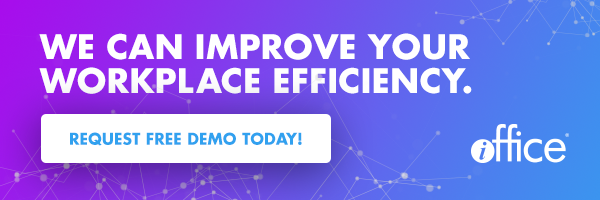See Your Workplace From a New Perspective With 3D Space Management


What do movies, printers and office floor plans all have in common?
They’re all so much cooler in 3D!
Many of you have been asking to see a three-dimensional view of your floor plans, and we’re excited to announce it’s now possible with our space management software.
Here’s a look at how our 3D floor plan view enhances space management and how to use it.
What’s So Great About Space Management in 3D?
Let’s say you’re planning an office move. You’re trying to figure out how many desks are in the accounting department and how those employees might be affected if you moved them down the hall. You want to make sure they’ll still be within a short distance of your chief revenue officer, the printer and the supply closet—three destinations they visit often. When you’re looking at a 2-dimensional floor plan, it’s hard to gauge their path to each of these locations. You have to keep rotating the floor plan around to see how they would navigate the rest of the office from their new island.
With a 3D floor plan, you can see things more clearly from their perspective. You can simulate the feeling of walking down the hall, turning left to get to the printer, turning right into the CRO’s office and then walking back to home base. It’s easy to see how much space you have to work with and which spaces are occupied. You can even zoom in to see who’s sitting at each desk and what assets are located in each room.
Then, if you’re using our move management software, you can drag and drop people into their new locations, plan the move and even create move tickets to minimize disruption.
How To Use Our 3D Floor Plans
If you already have our space management software, accessing our 3D floor plans is easy. Just log into our Space Desktop and click the new cube icon to change to a 3D view. In this view, you can adjust your floor plan by clicking and dragging it in any direction. You can also click the Rotate button to change your floor plan’s orientation.
Other Cool Ways to Use Floor Plans
Having a truly interactive floor plan makes your job a lot easier.
For instance, you can:
- See a high-level overview of your entire real estate portfolio by country, state and individual building, then drill down to see floor-level and room-level data
- Edit a room directly from your floor plan, designating the room type, capacity, occupants and more
- Verify the location of a floor plan prior to assigning a user to a room (saving time and reducing the potential for assignment errors)
- Help employees find their way around your building with our interactive wayfinding solution
If you’re already an experienced user of our space management software, we know you’ll appreciate seeing your office from a new point of view. If you’re not using it yet, we’re willing to bet you’re getting tired of seeing your spaces defined by boring boxes that don’t allow for much interaction.
Start seeing your workplace in a whole new way. Watch a short demo of our space management software now!