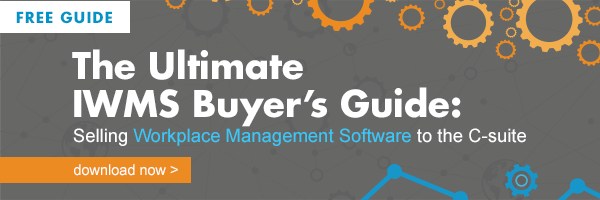Extend the Life of Your Mobile Device Battery


Today’s tablets and cell phones are such an integrated part of our personal and working lives, when we forget to bring it along, we definitely feel its absence. Now having your battery die in the middle of the day is almost as painful. You have your device, but you can’t use it! Hopefully 2016 will be the year batteries start keeping up with everything else our phones can do. But, if you can’t wait that long here are some ways to help extend the precious life of your mobile device’s battery.
Turn Off Location Services
Location services are an important part of many apps. You’ve probably used your phone’s internal GPS system to add an Instagram photo, or perhaps you’ve checked into an office building with a room reservation tool or maybe recently tagged a restaurant on Facebook. If you’re battery is dying, however, the location services are the first thing you should turn off, as they really suck up life from your phone or tablet.
Does Facebook really need to know where you are at all times? Probably not. The reason is they use so much power is they’re constantly sending and receiving updates on your whereabouts so you have the most updated information possible. Which is great when you want it, but not so great when you don’t. The only main apps that are using your current location to actually function properly are the weather, your Google maps application and apps like Uber. To turn the rest of them off head to the location option on your phone and select “never” or “while using” for each app. This prevents the app from locating your phone when you don’t want it to.
iOS: Settings > Privacy > Location Services
Android: App Drawer > Settings > Location > Google Location Settings
Identify the Prime Battery Snatchers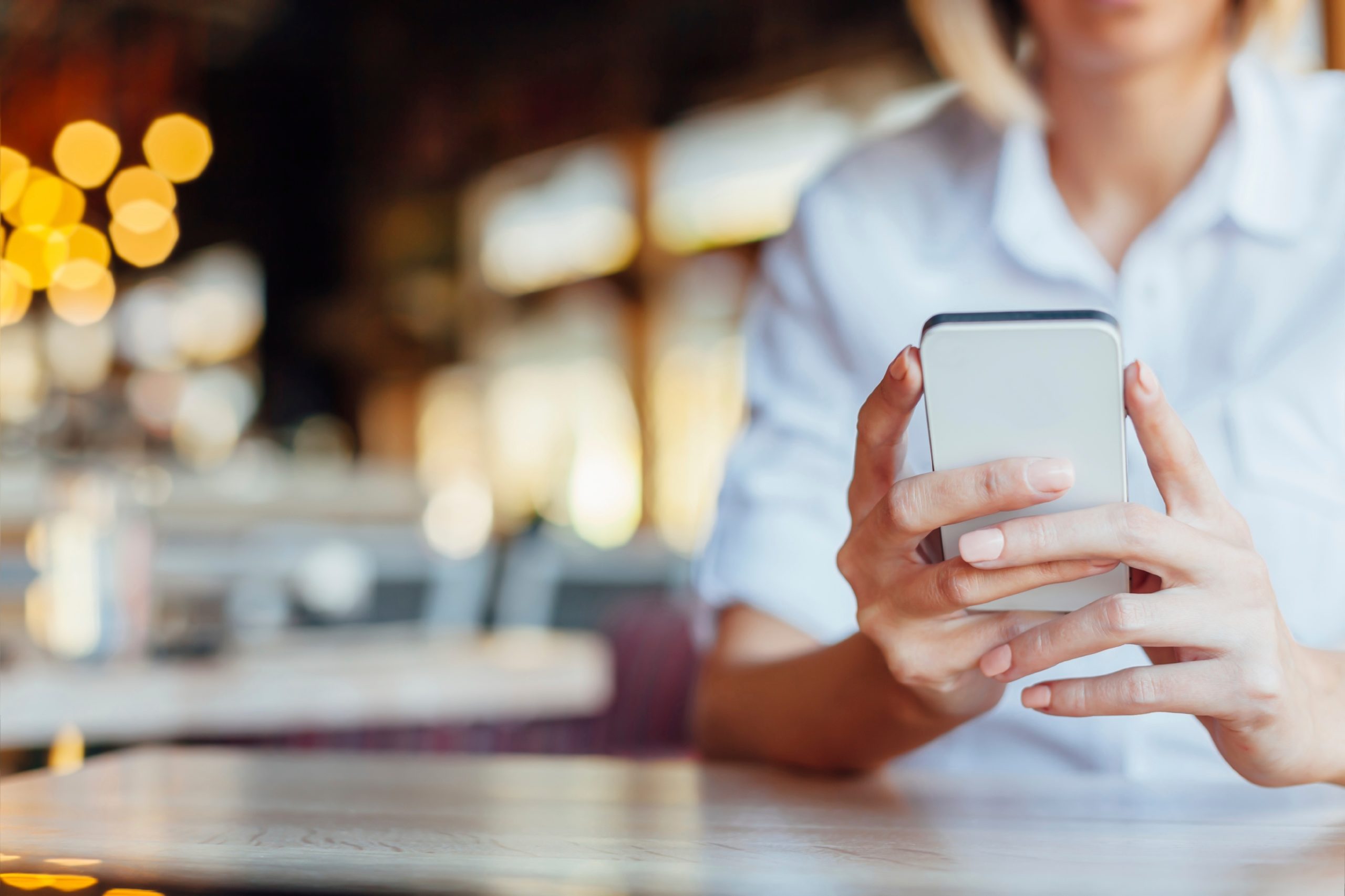
Did you know your device collects information about your personal usage habits and how it affects your storage capacity? These numbers will tell you which apps are the worst battery-snatching offenders. When you access this information, notice the apps at the top of the list because they are the worst. Commonly seen at the top are social media apps like Facebook or Instagram and search services like Google or Google Maps. Most likely you don’t need these apps to be using background data. Which leads us to our next tip – disabling background data.
iOS: Setting > Battery > Battery Usage
Android: Settings > Battery
Disable Background Data
You may not know this but streaming video or Apple music is not the only way to quickly eat up your data and your battery life. The apps on your phone also use up data by constantly “updating” even while you’re not using them. In the step above, you determined which of these apps were using background data most frequently. Once you determine this, you can manually turn this option off. Now, you may not want to completely turn them off if you like the information that is presented to you when you do access the app next (like the latest posts in your news feed showing up automatically). Try switching the background data to WiFi only, which restricts these updates to times when the apps can rely on WiFi instead of data and battery life. Also, this is a good time to disable any location applications you don’t regularly use. Don’t use bluetooth very often? Turn it off. Don’t need WiFi when you’re away from your house? Turn that off too.
iOS: Settings > General > Background App Refresh
Android: Settings > Data Usage
Dim the Screen
Mobile device displays have really come a long way in the past few years. Now an iPhone 6s display is 750 by 1334 pixels and the Galaxy S6 is 1440 by 2560 pixels! These new screens may be beautiful, but it takes lots of power to create all of that beauty. Although it’s tempting to have your screen’s brightness set at full capacity, it really hurts your battery life. Dim the screen to a brightness level that is comfortable for you by going to Settings > Brightness or Screen if you’re using an Android. Consider also selecting “auto-brightness” to allow your phone to adjust brightness settings according to your environment. When you’re using your phone at night or in a dark room you won’t need nearly as much light shining through your screen to see it. You may also want to consider setting your phone to auto-lock as soon as possible, preferably after 1 minute of inactivity. This setting is also in “General”.
iOS: Settings > General > Auto-Lock > Select time
Android: Settings > Screen > Timeout
Turn On Airplane Mode While Roaming (and while in an airplane)
If you’re about to drive in a rural area where you probably won’t get great service, place your phone on airplane mode. This prevents your device from trying to find a signal every few minutes, which can really drain your battery. Especially since there’s no chance of finding a signal, your phone shouldn’t waste life trying to find one. This is also true when you’re in an airplane (hence, the term airplane mode). However, be sure you print off any directions you may need before you leave! Quick Travel Tip: If you use Google Maps and access your destination through the app before you leave it will still navigate for you even through areas of bad service.
 Don’t Use Vibrate
Don’t Use Vibrate
Even though vibrate is convenient, it actually uses way more battery than a regular ringtone would. For a ring tone to play it just takes a little bit of sound from one of your speakers. For a vibrate to occur, a small motor in your phone has to move enough to make the entire phone shake. If you always keep your phone on silent plus vibrate, consider opting out of the vibrate option and check your phone manually. Or only select the vibrate option if your phone is on silent only some of the time, and not when it plays a ringtone if you use both features.
Avoid Making Calls in the Car
We all know we shouldn’t be distracting ourselves when driving (especially no texting) but it actually could save your battery too. When you’re on the phone in your car, the cell towers have to constantly update your signal as you move – taking your call from one tower to the next. Do everyone a favor and only make absolutely essential phone calls when you’re driving and never answer a text message, no matter how important it may seem. We know your battery life and your fellow drivers will thank you.
If you’ve tried all of the above tips and your battery is still failing before you’ve finished lunch, it might be time to replace it. Most carriers will allow you to do this, and prices range from $50 to $175, which is much cheaper than purchasing a new device out of contract. Or when you do purchase a new phone, consider one of these on the list of Phones With the Longest Battery Life on the Market.