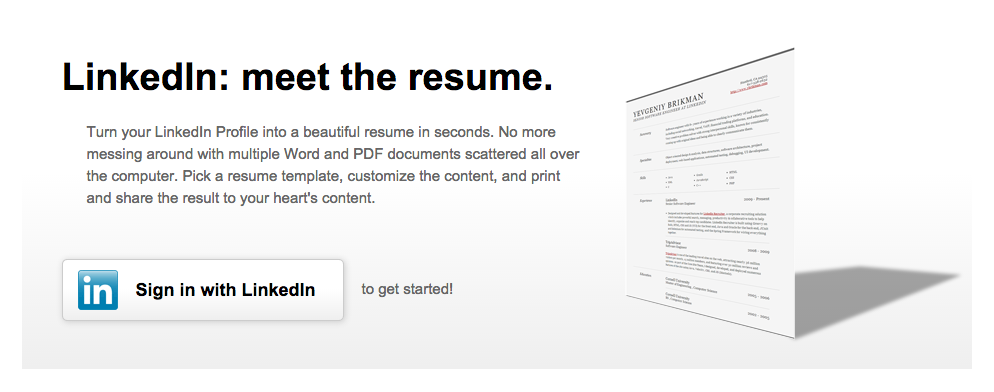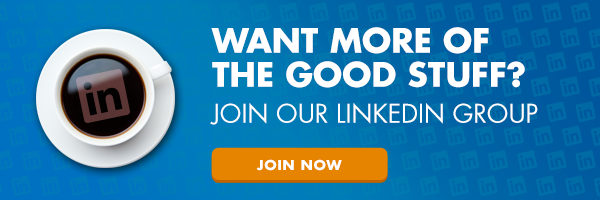5 LinkedIn Features Facilities Managers Should Be Using


LinkedIn can be a valuable tool for your entire career, if you use it correctly. It goes so much further than creating an account, it’s how you utilize that account to make it worth your time. Here are 5 features facilities managers should be using, but may have missed.
 For facilities managers, LinkedIn has proven to be worth the time and energy over any competing social network. It’s the perfect place to meet other FMs, learn industry news and grow your personal network. If you already have a LinkedIn account, that’s great! If you don’t here’s a simple guide to setting one up. For those of you who do have one, take a look to be sure you’re utilizing all of the features LinkedIn has to offer. Even for someone who uses social everyday for work, I was surprised to learn a few of these. Enjoy!
For facilities managers, LinkedIn has proven to be worth the time and energy over any competing social network. It’s the perfect place to meet other FMs, learn industry news and grow your personal network. If you already have a LinkedIn account, that’s great! If you don’t here’s a simple guide to setting one up. For those of you who do have one, take a look to be sure you’re utilizing all of the features LinkedIn has to offer. Even for someone who uses social everyday for work, I was surprised to learn a few of these. Enjoy!
1. Upload Work Examples
You may have all the relevant experience in the world, but this day in age people want to see examples of what you’ve accomplished. LinkedIn’s professional gallery tab gives you the perfect place to showoff your talents. You can upload PDFs, photos or reports from previous jobs or notable accomplishments. It’s a good idea to periodically keep this area up-to-date, so if you ever do need examples for a job interview, the work is already done for you.
2. Endorse & Recommend People
These two are often confused. Think of endorsements as answering a referral if someone has asked about a candidate you briefly worked with, and a recommendation on LinkedIn as you backing this person because you have worked closely with them and are willing to put your name with theirs.
Endorsements are so easy to give, that they are often dismissed by recruiters. Don’t be afraid to remove a few of them from your page so viewers can see which traits you want them to focus on. Having 7 quality traits is better than having 27 that you really don’t excel at. To “hide” an endorsement, go to your “edit profile” tab then scroll down to select “skills”. You will then have the option to delete or “X” the skills you want to remove.
Your recommendations are much more critical to your search rank and general professionalism on LinkedIn. The number of recommendations you have also appears near your name in any groups you participate in. It’s often common to ask people for a recommendation, which you should always thank them for. If you are in a place to do so, feel free to reciprocate the gesture.
3. Find & Connect With Alumni
 Most people may already know about this feature, but rarely use it. To find alumni, simply click “connections” and then “find alumni” which will bring you to a page where your potential connections should be based on the school you have listed on your profile. You can further funnel your search through the tabs such as “where they work,” “what they do,” and “where they live.” This will make it easier to sift through 100,000 or so possible connections to the 20 or so you care about.
Most people may already know about this feature, but rarely use it. To find alumni, simply click “connections” and then “find alumni” which will bring you to a page where your potential connections should be based on the school you have listed on your profile. You can further funnel your search through the tabs such as “where they work,” “what they do,” and “where they live.” This will make it easier to sift through 100,000 or so possible connections to the 20 or so you care about.
4. Customize Your Profile URL (before someone else takes your name)
When you initially sign up, you are given a unique default address that is connected to your profile page. This is usually made up of random letters and numbers, not exactly professional looking or in any way personalized. By customizing your URL, it makes it much easier for people to find you, and is an easier link to share and remember.
To customize your LinkedIn URL, go to your settings page here. Then select “privacy” in the top middle of the page, and select “edit your public profile”. Then select the pencil icon in the top right corner of the page to edit your public profile url. It’s common to use your first name and last name, however if yours are already taken try adding your middle initial, or abbreviate your first name.
5. Use LinkedIn’s Resume Building Tool (to create a real resume)
Yes, you can use the information from your LinkedIn profile page to create a physical, hard-copy resume! The platform is actually quite simple. Users can select a resume template, customize the content, and then print or save the results. Pretty awesome right? The best part, it’s completely free! Visit LinkedIn’s resume builder page here to learn more.