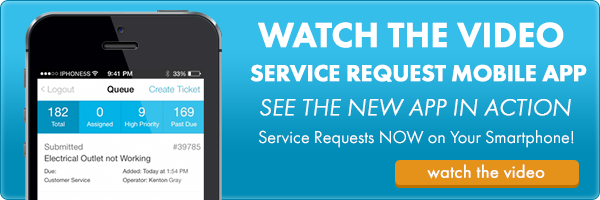How Do I Submit a Service Request Ticket?


As you well know, being a facility manager can be tough. Long hours and finding creative solutions to keep your facility running smoothly is the norm. So what happens when your air conditioner suddenly stops working during the summer months? Breaking out the paper fans won’t do any good; so you need to get these repairs done as quickly as possible. One of the keys to success for any facilities manager is the ability to quickly address any issues that affect your facility. This includes you and your staff understanding how to create and submit service request tickets to quickly resolve any issues. Not sure how to submit one, or perhaps it has been awhile? Don’t worry, I’m here to help. Using iOffice’s Service Request module as an example, I’ll show you how to create a service request ticket in five simple steps.
Step 1: Service Request Information
The first step to creating any service request is to understand the scope of the issue. You should consider all of the relevant information about the issue, so you can begin your service request (who does it affect, what is the issue, when do you need it fixed, and where is it located is helpful information to have). In particular, you should determine the request type, priority of the request, and when it should be completed. As an example, if the air conditioner in iOffice’s headquarters broke down in July, it would be a Priority-1 Emergency request to repair. Anyone that has ever lived in Texas knows that the summer months are no joke!
Step 2: Log Into Your Site or Smart Phone App
Now just open up the iOffice software and enter the service request ticket information. The good news is that it has never been easier, with the ability to use either your desktop or your favorite mobile device.
Step 3: Choose Request Type and Priority
Your catalog will be configured to reflect all the various request types that are generated in your facility, so simply select the request type and priority. Priority options give you the flexibility to raise the level of responsiveness based on the facts of the situation. For example, what is affected? Is it a high-priority item that directly impacts the safety of your workforce? Or is it something relatively minor, such as replacing blinds to a vacant office window? Determining the priority of the request is key, since it will directly impact your maintenance staff’s (or operator’s) workload. In this case, since our air conditioner isn’t working, it directly impacts the safety and comfort of any employees in the office, and would be the highest priority for repair.
Step 4: Assign Operator
Now who gets to fix it? The iOffice Service Request module allows you to configure the system so that operators and/or third-party technicians can be auto-assigned to a particular request type based on the request type or their location. However, in an emergency situation you may need to evaluate the availability of the operator. By taking a quick look at the Request Queue, either through the desktop or the mobile app, you can determine availability. If the pre-assigned operator is booked, then the request can easily be reassigned to the resource that can respond in a timely manner.
Step 5: Submit Your Request
Finally, we get to the most important part of the request. In the case of the broken air conditioner, that cannot come soon enough! Once you have entered all of this information, click that trusty submit button. Your request has been submitted. Now comes the tough part: the waiting. But the good news is that you have the ability to monitor progress in real-time via the desktop request queue or the mobile app.
I hope that this brief overview provides you with a better understanding of the process of submitting a service request ticket. As you can see, information is key to the process. The more you can provide, the quicker your request can be resolved.
Also, if your current service request system is going the way of our air conditioner? Well, just know we are always ready to help.