How Facilities Managers Can Optimize Facebook’s Latest Layout


The ever-changing Facebook rolled out its latest update back in March of this year. However it wasn’t until just recently that every account was prompted to make the switch. There are some positive changes, and a few negatives as well. Here we look at those changes in greater detail, and dive into how it should be changing your building’s Facebook strategy.
1). Changes to Image Sizing
The dreaded changes to post images has happened yet again. Since Facebook decided to no longer pursue its “newspaper” feel the last update touted, your posts are now under one feed again so your images can be wider than they used to be. The recommended size for images according to Facebook is 504px X 504px. This means your image can be square, but rectangular images work just fine as well. It does work in your favor if it is at least 504px wide to avoid being cropped.
For example, here is our recent Monday Motivation post:
We used a wide image to take advantage of the new sizing restrictions. This gives you the most visibility with your posts. If your image is too short width-wise, you get unattractive gray sides to your image which limits the aesthetic of your timeline. If you would like additional help with social image sizing, check out our recent blog post.
2). Where Did Your Apps Go?
Facebook decided to give your apps a new home, which took them from their original location which was beneath your cover photo, to their new home in your information side tab. This means that your apps are still visible to your visitors, they’re just in a different location on your page. You are also still able to select which three apps are featured, but it’s a bit different than before. Now you must go to More –> Manage Tabs directly under your cover photo. A pop-up will appear and you can then drag and drop the icons you want to appear on your side bar to the top of the selection list.
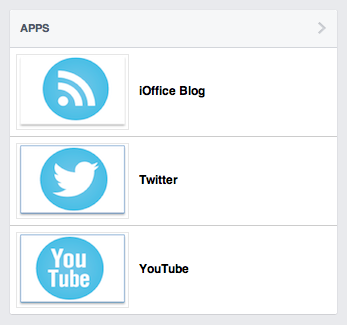
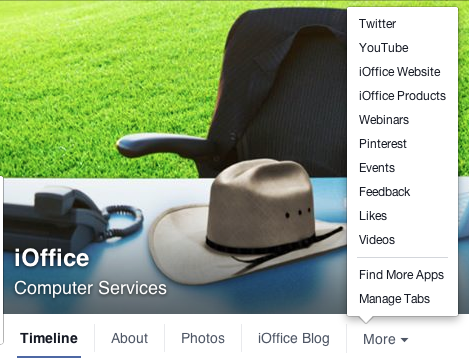
3). Key Information Also Gets Valuable Real Estate (and you choose where it goes)
Before this update, your company or building’s main information such as your website, address and hours of operation were listed in the “about” section that a visitor had to click to see. Now Facebook is making it easier for viewers to access your important information. The entire new side bar on the far left of your company page is now dedicated to your “company info”, and your apps are now one of many blocks of information in this section, which also includes your website, company industry, photos, videos and likes.
This is great news for stores that want visitors to access their location, because you will have the option to include a map based on your listed address. You can also rearrange the apps in this section by clicking the edit tab at the top. Go to People –> Manage to access your information sections. You can list your building information first, so it appears at the top of your visitor’s timeline.
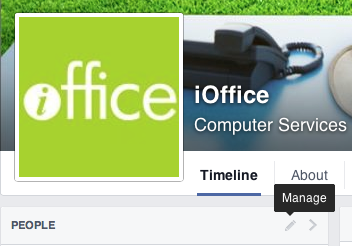
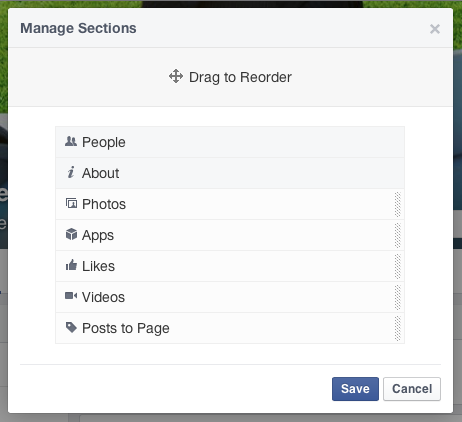
To learn more about the recent changes to your Facebook Company page and to hear Facebook’s reasoning for the switch, you may access their blog post here.