Little Known Shortcuts Workplace Managers Can Use on Facebook


Statistically speaking, you’re probably on Facebook everyday, along with 1.15 billion others. You might even be there for a few hours over the course of your day depending on your involvement at work. However, even the most sophisticated Facebook user might be surprised to learn a few of these little-known features the social site offers. While there are dozens of tricks Facebook has added over the years, here are four we think workplace managers will find especially useful.

Save Blogs or Videos for Later
Sometimes you’re scrolling through Facebook when waiting for the maintenance guy to show up, or before your last meeting of the day, when an article catches your eye, but you don’t have time to read it. Fortunately, it won’t be lost in the Facebook newsfeed forever. You can “save” an article or a post to revisit later. When you see the post on Facebook, click on the upside down arrow in the top right hand of the post. You’ll see a drop down, scroll and click on the “save link” button. This will store the post and the article for you in your “saved” list, which is located on the far left side of your homepage. This feature is great for when you find a post or video you think your audience or a coworker would enjoy, and this way it’s saved so you can share it with them later. 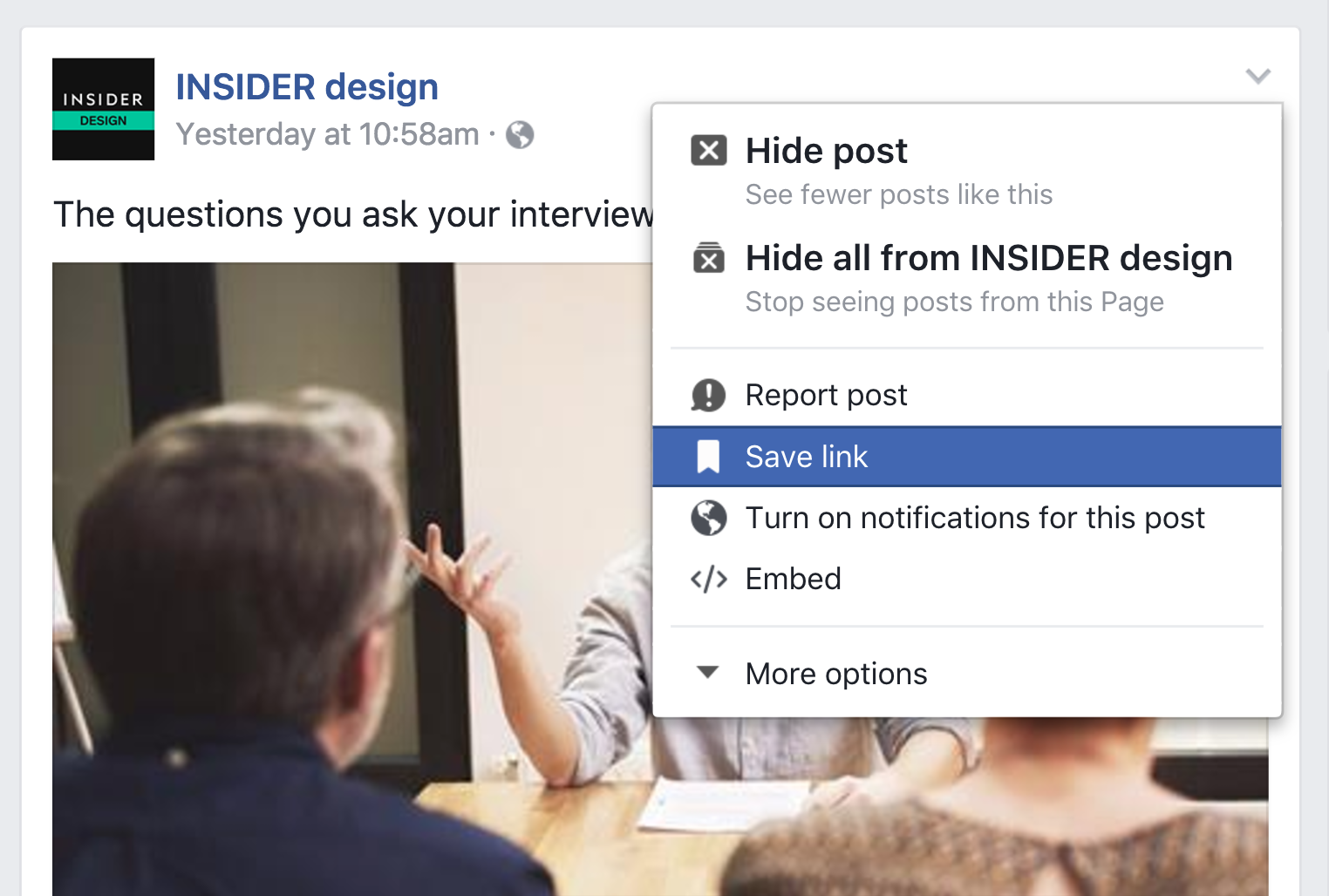
Revisit Old Posts With “On This Day”
One of Facebook’s most useful benefits has been the ability to track you or your company’s history. It houses photos, office milestones, anniversaries and celebrations all within one platform and organized by date. However it can be difficult to scroll through all of your activity to find specific events. Facebook launched the “On This Day” feature which brings forward posts or tags from years past. It’s a great resource for throwback Thursday, or to recognize employee anniversaries.
It’s also important to know you can set preferences for this feature by clicking on the button labeled “preferences” in the top right hand corner. You can opt to exclude specific dates or people from this update.
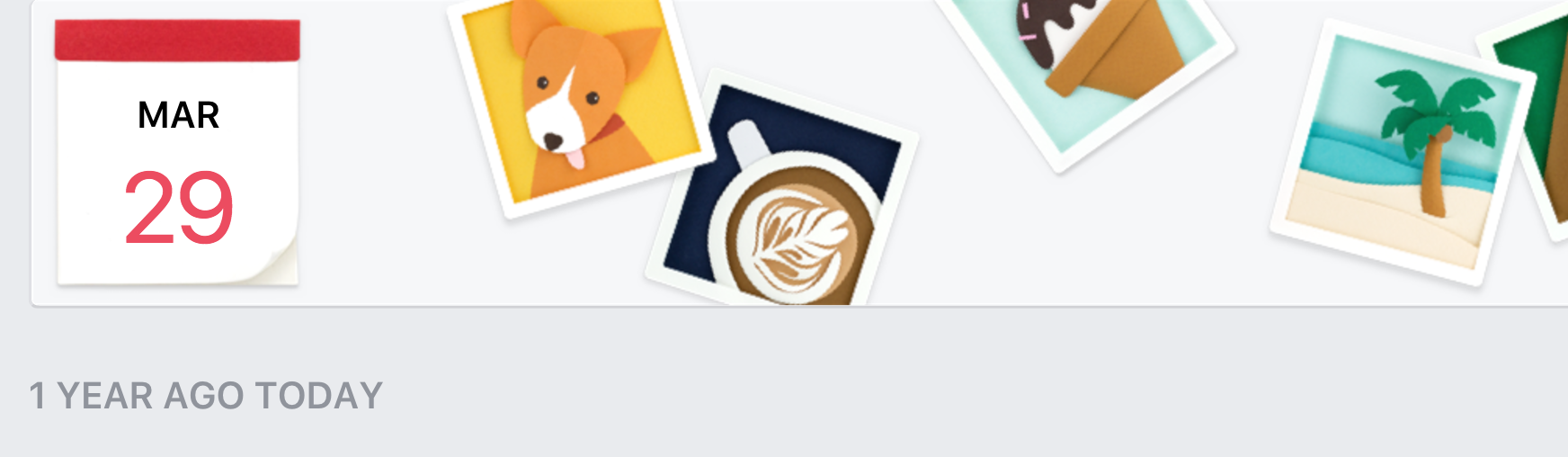
Unfollow People Without Unfriending Them
Sometimes you friend people because it’s just the right thing to do. Maybe it was your weird second cousin who lives in Vermont, or maybe an old grade-school friend you never see anymore asked to be friends. Whoever “that” person is for you on Facebook, you may want to stop seeing their incessant posts about tree trimming, but you don’t want to hurt their feelings by unfriending them. Facebook took notice of this issue and added the “unfollow” feature. This allows you to stop seeing someone’s posts, but you still stay friends with this person. Also, another user can’t tell if you unfollowed them or not, so no hurt feelings!
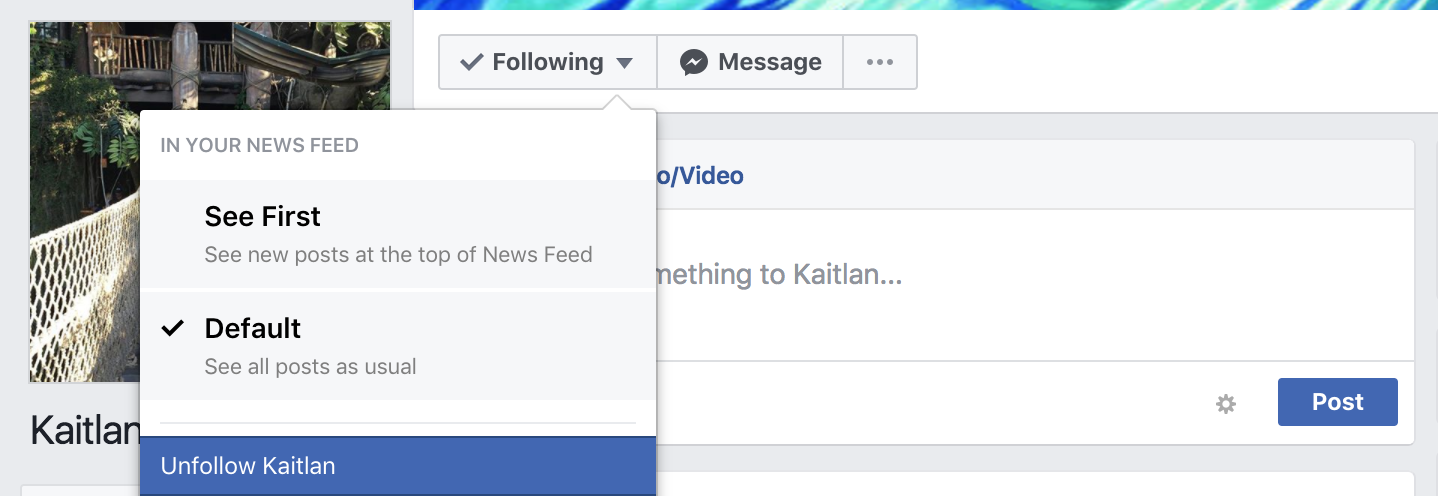 To do this, visit the profile of the individual and find the rectangle button near their name that’s labeled “following”. Click the downward arrow to reveal the options, click “unfollow” at the bottom. You can also unfollow someone when they comment or post an article that shows up in your newsfeed. Simple click on the downward arrow in the top right hand corner of the post and click the “unfollow” option from there.
To do this, visit the profile of the individual and find the rectangle button near their name that’s labeled “following”. Click the downward arrow to reveal the options, click “unfollow” at the bottom. You can also unfollow someone when they comment or post an article that shows up in your newsfeed. Simple click on the downward arrow in the top right hand corner of the post and click the “unfollow” option from there.
Transfer Files Through Messenger
You’ve probably used Facebook Messenger at some point to chat with coworkers or friends. It’s a great way to privately share posts or send comments without publicly posting them to your feed. You can also send attachments directly to contacts, whether they be files or images, without ever leaving the app by clicking on the paperclip button at the bottom of the chat window. The user you send files to can then download the attachment to their computer from Messenger. Just be careful to only send work items to appropriate contacts.
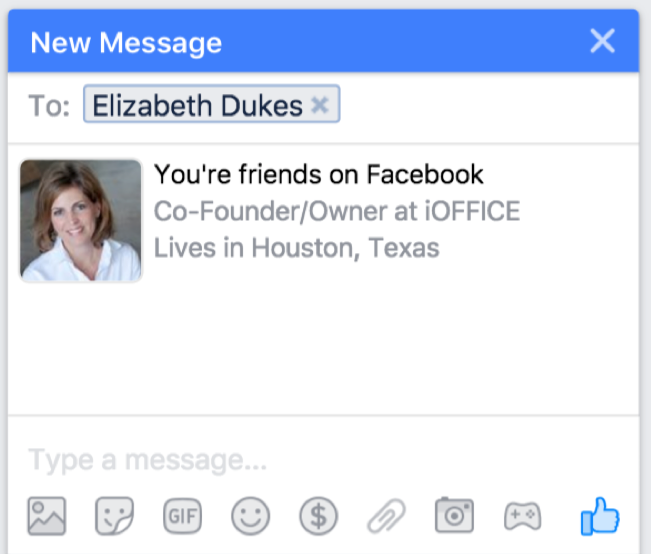 We hope these shortcuts save you a bit of time when managing your personal Facebook or the company account for your workplace. Be sure you’re also up-to-date with all of the recent changes to other social media sites like Instagram and LinkedIn explained here in our recent blog. We’d love to know which social shortcuts you’re using at work. Tweet us Tweet to @iOFFICECORP
We hope these shortcuts save you a bit of time when managing your personal Facebook or the company account for your workplace. Be sure you’re also up-to-date with all of the recent changes to other social media sites like Instagram and LinkedIn explained here in our recent blog. We’d love to know which social shortcuts you’re using at work. Tweet us Tweet to @iOFFICECORP
and using the hashtag #SocialShortcut.