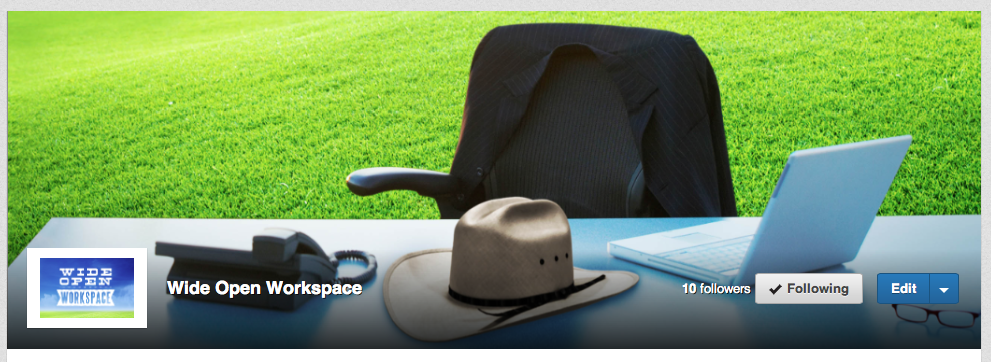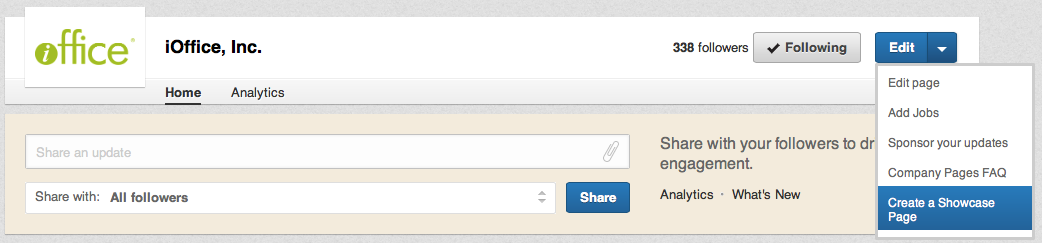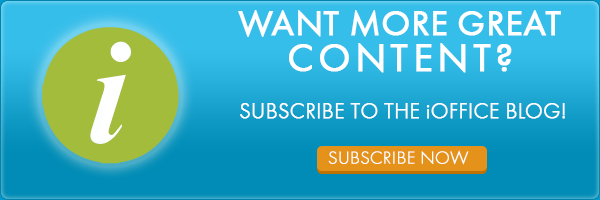What Exactly is a LinkedIn Showcase Page?


And why does it matter? Well, we all know that LinkedIn is one of the most influential ways to meet other facilities managers, clients and to broaden your personal brand. So you’ve made a personal page and possibly even a brand page for your FM business. Here’s how to take it a step further and create a Showcase page:
What is a Showcase page?
LinkedIn recently removed the “Products & Services” tab on company profiles and replaced them with “Showcase” pages. Now this change is not an exact switch, and these new pages are designed for you target different demographics, not just place your products and services in segmented areas in your profile.
Use this as an opportunity to highlight certain parts of your company, maybe different departments or buildings, perhaps even your different levels of facilities management offerings. Or you could have one page for clients and one page for current customers. How you decide to appoint topics to your pages is completely up to you and your audience, which you know better than anyone else. Or, if you aren’t in control of your company’s LinkedIn profile, this would be a great way to get involved! Ask your social media manager to create a showcase page just for your building, and have them make you an administrator so you can share updates directly to your followers without having to create an entire LinkedIn company profile.
Need a little inspiration? See how we chose our showcase page topics after step #3.
Facilities Managers can add Showcase pages to their business page in 3 steps
1). Click on the drop-down menu to the right of the edit button while in your current company page, and then click on “create a showcase page”.
Example: Here is what the top portion of your company page should look like if you are an administrator. Click the drop-down arrow to reveal the tabs, and select the bottom tab to begin.
2). Add your showcase page’s name and select an administrator.
You may want to select yourself and one other person so both of you can make edits to the page. You will also notice that showcase pages aren’t allowed to have the same name as the main business profile because showcase pages have custom URLs. When you are finished, click the “Create Page” button.
Example: When the first page pops up you will see that it allows you to name your page and select administrators for your page. To select more than one admin, simply type in their name in the search bar and add it to the list. They will receive a notification that they have been approved as an admin, and can make edits to the page.
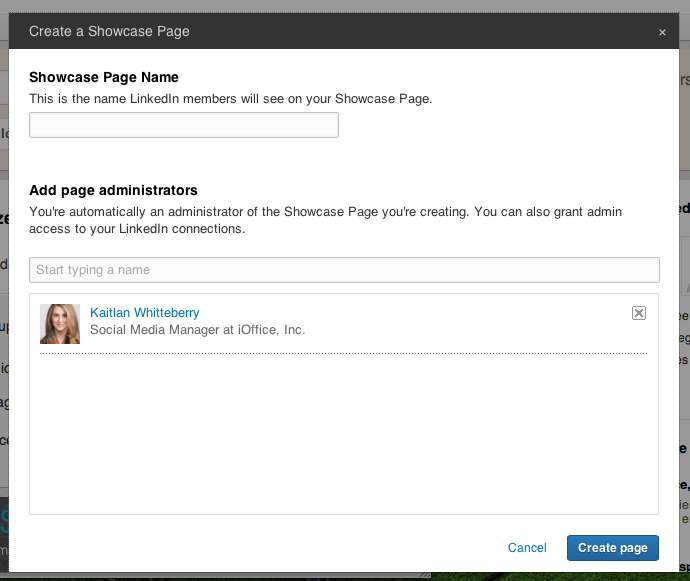
3). Customize your page with images, a description, website links and more.
Be sure to customize your page to fit your target audience and brand! After you have completed all available fields, click “Publish” and your showcase page will be activated. As of now, business pages can create up to 10 “Showcase” pages. So think carefully of how you want to use them. If you wish to create more, you may contact LinkedIn, but there is no guarantee they will approve additional pages. In the future, there may be an option to purchase additional pages, but that is currently not available.
Example: Here we have added a cover photo of the type of content in this example showcase page. You can also select the name and add a description on this page. Be sure to give a brief description of your overall company, and how this page fits into your brand and the purpose of your page.
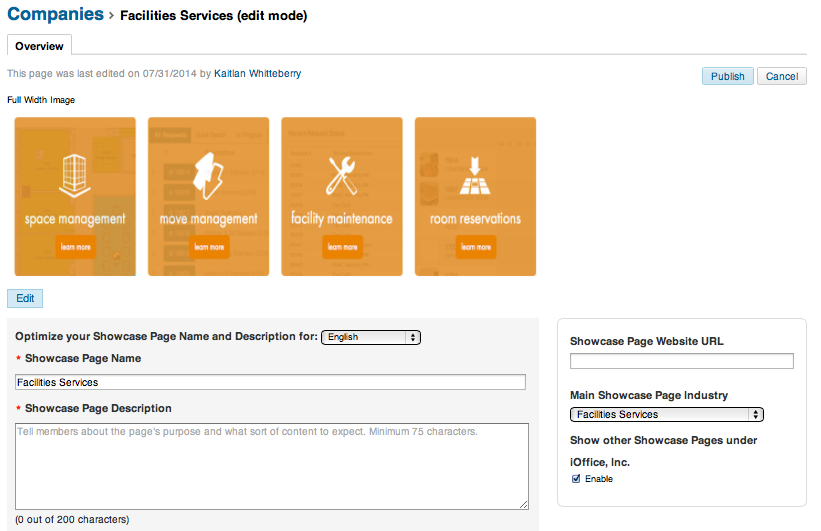
Example: You will also be given the option to choose a square and rectangular image that represents what your page is about. It could be a photo of your building, an image that represents a particular audience or a logo that belongs to this portion of your company. You can also feature groups on this page to direct viewers to groups you are active in, or that you recommend. Simply type the name of the group into the search bar and select them to add it to your page.
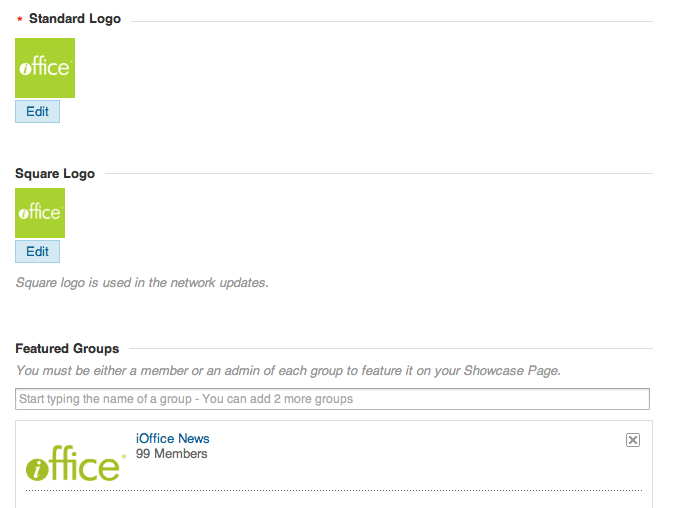
Our Two Showcase Pages
Because these new additions to LinkedIn are fairly new, we have just recently added two to keep everything simple and easy for our visitors to navigate. Our first showcase page is for our company culture, Workspace Cowboys. This page contains articles, photos and general information about our laid-back office environment, and our commitment to achieving a “cowboy culture” at our office headquarters in Houston, TX.
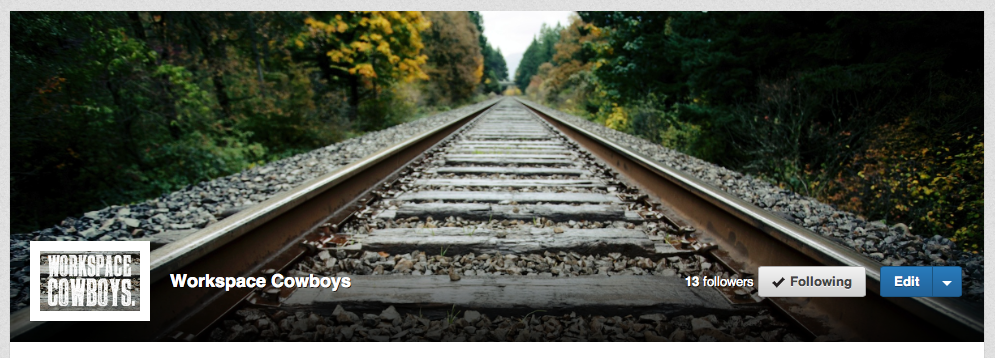
Our second showcase page is for our co-founders latest book, Wide Open Workspace. We post information regarding the recent release of the book and articles that readers would find relevant. This is also where we post information on events relating to just the book, and not iOffice as a whole.