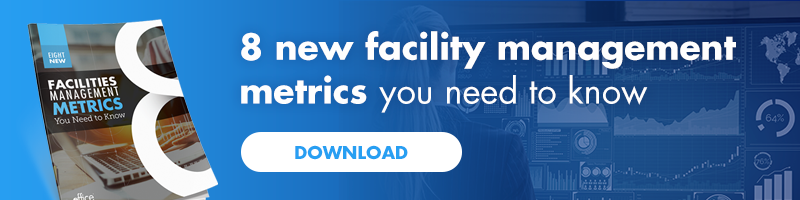How To Extract Powerful Data From Our Report Management Software


Baseball legend Yogi Berra famously said the game is 90 percent mental and 50 percent physical.
The same philosophy applies to running a successful workplace.
To make the decisions that will help your workplace win, you need to ask the right questions and gather the right information. At our recent Workplace Champions summit at Minute Maid Park, iOFFICE Product Engagement Specialist Angela Burkett showed customers how to get the most valuable data from our Insights report management software.
You can find detailed instructions and in-depth tutorials for using our Insights module in our Knowledge Center, but before you dive in, here are a few best practices to keep in mind.
Define Your Objective
It’s easy to get lost in a sea of data if you don’t have a compass to guide you.
That’s why it’s so important to clearly define what you want to discover from the data first. For instance, let’s say your objective is to improve space utilization at your corporate headquarters so you can potentially avoid having to lease a coworking space to accommodate your growing team.
This gives you a clear direction for your reporting.
Ask The Right Questions
To improve space utilization, you’ll need to answer some specific questions. For instance:
- What is our current occupancy rate for that building?
- Does occupancy vary throughout the week?
- Which days have the lowest occupancy?
- What department has the lowest occupancy?
Once you know what data you need, you can find it more efficiently and avoid falling down a rabbit hole of numbers.
Gather Data And Draft Your Report
Using the Insights report management software, you can select the module or modules that are relevant to your questions. In this case, you’re looking for data from the space management module. Within that module, you can drill down further to filter occupancy by building, date and department. You can then select a ready-made report and export the data into a variety of formats, depending on how you plan to use it next. File formats include Microsoft Excel and Word, PDF, rich-text format and others.
The chart on this page offers tips to help you decide which format is best for each scenario and how to make the most of it.
Use Advanced Reporting
It’s easier to make data-driven decisions and justify them to others when you can visualize your data. Using advanced reporting tools—such as charts, graphs and tables—makes it easier to digest the data and present it.
To create a chart, you will need at least one field of summarized data, known as a measure. This tutorial offers step-by-step instructions for creating a chart.
One you have a chart or another visual format to display your data, you can even zoom in on it to explore your data more closely.
Use Calculated Measures
Our report management software is designed to give you access to data on just about every aspect of your workplace, but sometimes there are gaps. For instance, let’s say you need to create a field that shows the relationship between two data points, such as capacity limit and occupancy count. A calculated measure is a custom field you can create on a report to fill that gap.
You can create a calculated measure as a field under the “measures” tab. Give the field a name that will make sense as a header on your report. (In this case, it would be available capacity, which reflects the capacity limit minus the occupancy count.)
Choose the fields you need to add to your formula and hit “validate” to create the measure. This new measure will now appear on your report.
Taking Data Analytics To the Next Level
Our Insights report management software is the workplace equivalent of having a solid strategy to win the game.
It allows leaders to gather and share valuable information about how the workplace is being used and identify opportunities for improvement. They can apply filters to view the information they want to see, create reports to offer visibility into key metrics and even set up customized dashboards to monitor them over time.
We are constantly making updates to Insights based on user feedback, so don’t hesitate to get in touch with us if you have questions or comments.
For more detailed tutorials about using our report management software, check out our knowledge center.
Not using Insights yet? You don’t know what you’re missing! Schedule a free demo today.