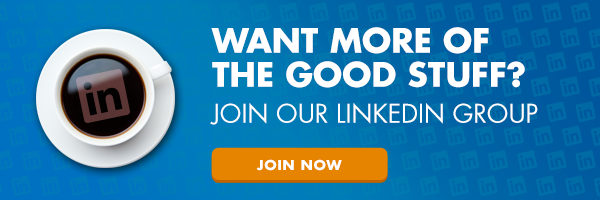5 LinkedIn Features Everyone Should Be Using


LinkedIn can be a valuable tool for your entire career, if you use it correctly. It goes so much further than creating an account, it’s how you utilize that account to make it worth your time. Here are 5 features facilities managers should be using, but may have missed.
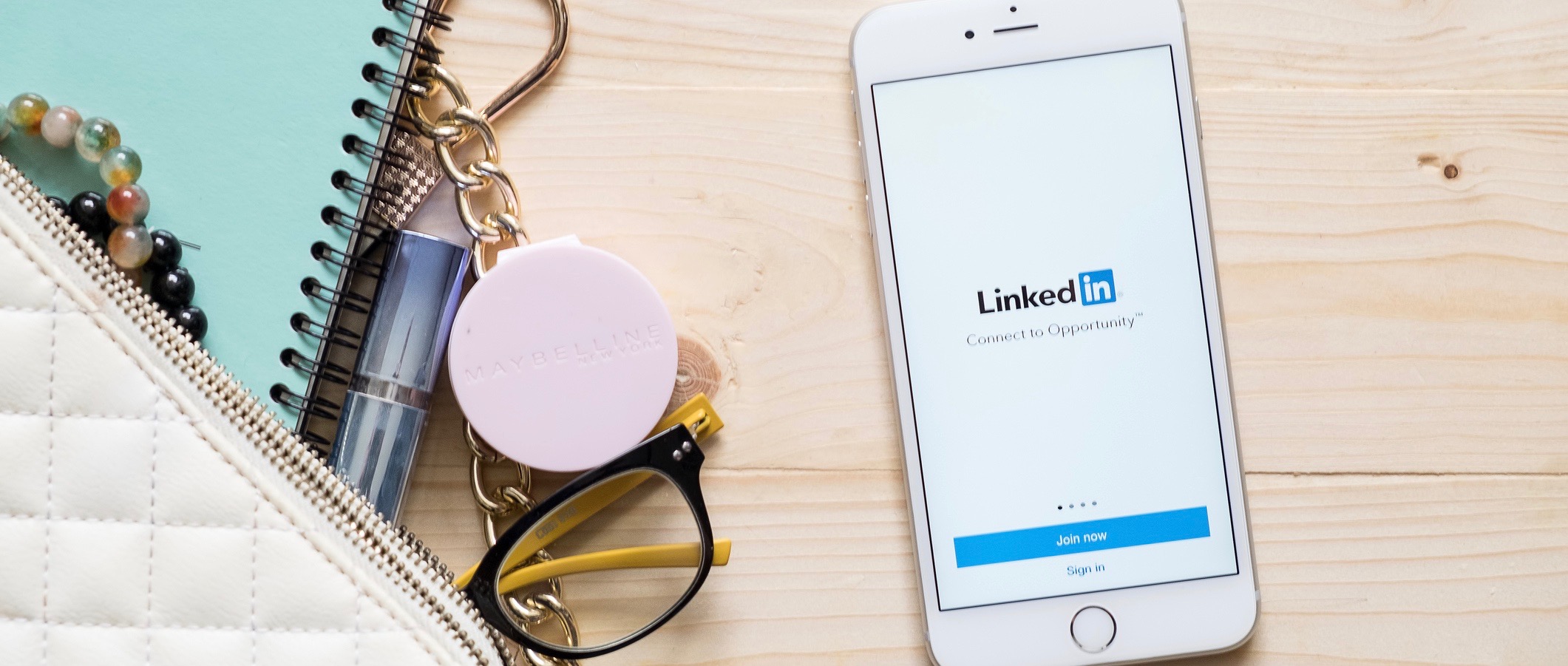
For facilities leaders, LinkedIn has proven to be worth the time and energy over any competing social network. It’s the perfect place to meet other FMs, learn industry news and grow your personal network. If you already have a LinkedIn account, that’s great! If you don’t here’s a simple guide to setting one up. For those of you who do have one, take a look to be sure you’re utilizing all of the features LinkedIn has to offer.
1. Learn Something New
While this new feature isn’t free, it may be worth considering. LinkedIn has recently partnered with Lynda.com to add a complete library of online classes. This new feature is properly called Learning and you can check it out by clicking on the “work” button in the top right corner of your profile and selecting “learning” or by visiting this page. The site is currently offering one month of classes for free, after your trial period classes range in price and memberships start at $24.99 per month.
In addition to offering classes in varying topics from Excel training to business development fundamentals, LinkedIn suggests classes they think you’d enjoy based on your profile. And while we’re completely supportive of your workplace team learning a new skill, if you’re still using Excel, it might be time to get iOFFICE – all your reporting needs will be in real time and in one, integrated system. Then you can teach your team a skill they’ll really value, like creative writing or advanced time management.
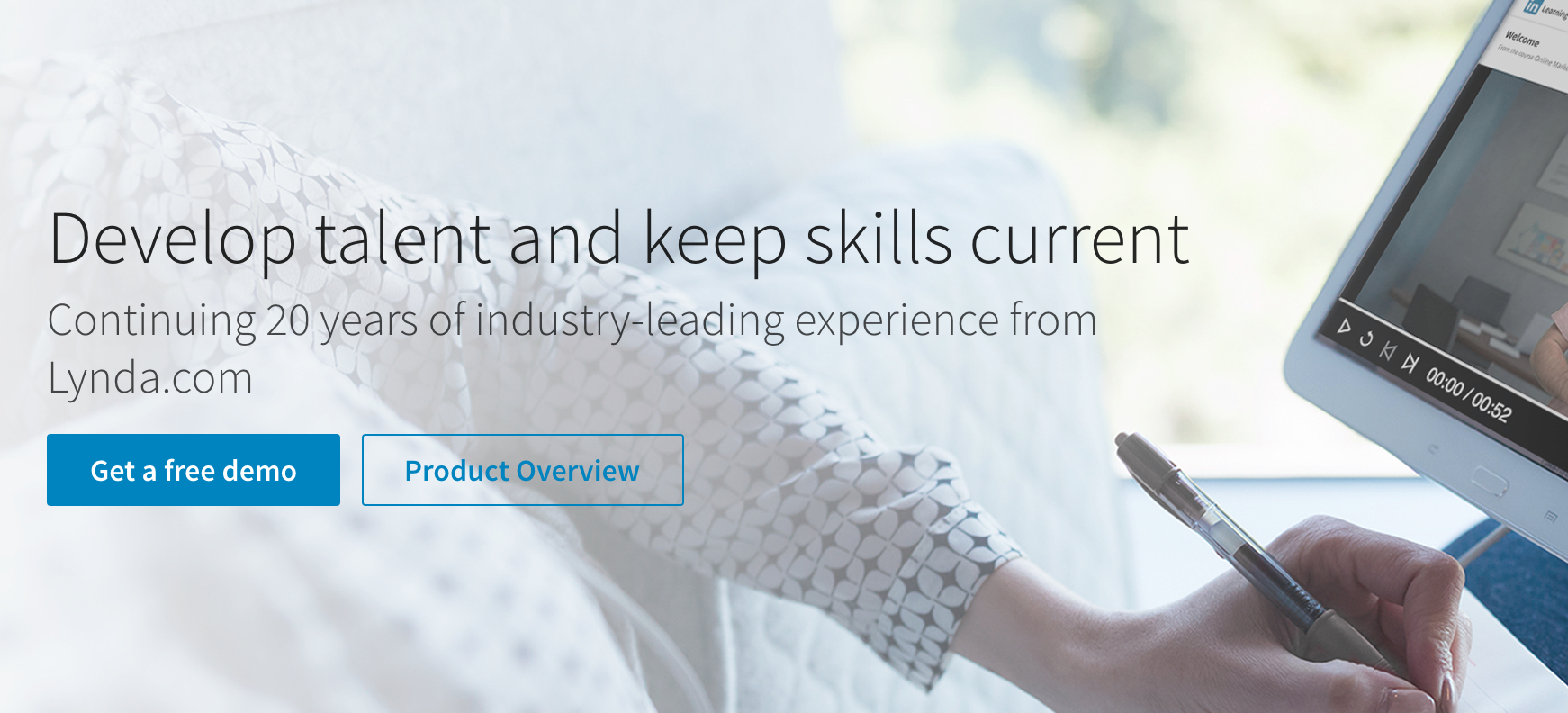
2. Endorse & Recommend People
These two are often confused. Think of endorsements as answering a referral if someone has asked about a candidate you briefly worked with, and a recommendation on LinkedIn as you backing this person because you have worked closely with them and are willing to put your name with theirs.
Endorsements are so easy to give, that they are often dismissed by recruiters. Don’t be afraid to remove a few of them from your page so viewers can see which traits you want them to focus on. Having 7 quality traits is better than having 27 that you aren’t confident in. To “hide” an endorsement, go to your “edit profile” tab then scroll down to select “skills”. You will then have the option to delete or “X” the skills you want to remove.
Your recommendations are critical to your search rank and general professionalism on LinkedIn. The number of recommendations you have also appears near your name in any groups you participate in. It’s often common to ask people for a recommendation, which you should always thank them for. If you are in a place to do so, feel free to reciprocate the gesture.
3. Discover Your Earning Potential
We know iOFFICE customers are some of the most sought-after job applicants around. Why? Because you’re forward thinking, innovative individuals who are helping their offices move into the future. We think you should get the salary you deserve!
However, during the interview process, this can often be one of the most difficult parts of negotiating. What should you ask for, and what’s even considered fair for your line of work? Money can be a touchy subject for many people, so we often don’t fully understand what other people in our industry are making, or what we should expect, especially if you’re just starting out in your career. LinkedIn has a new feature that is similar to Glassdoor’s salary estimator to help bridge this gap for you. Head to the “work” button and select “salary” or visit this page to do some research on what other professionals are making in your area.
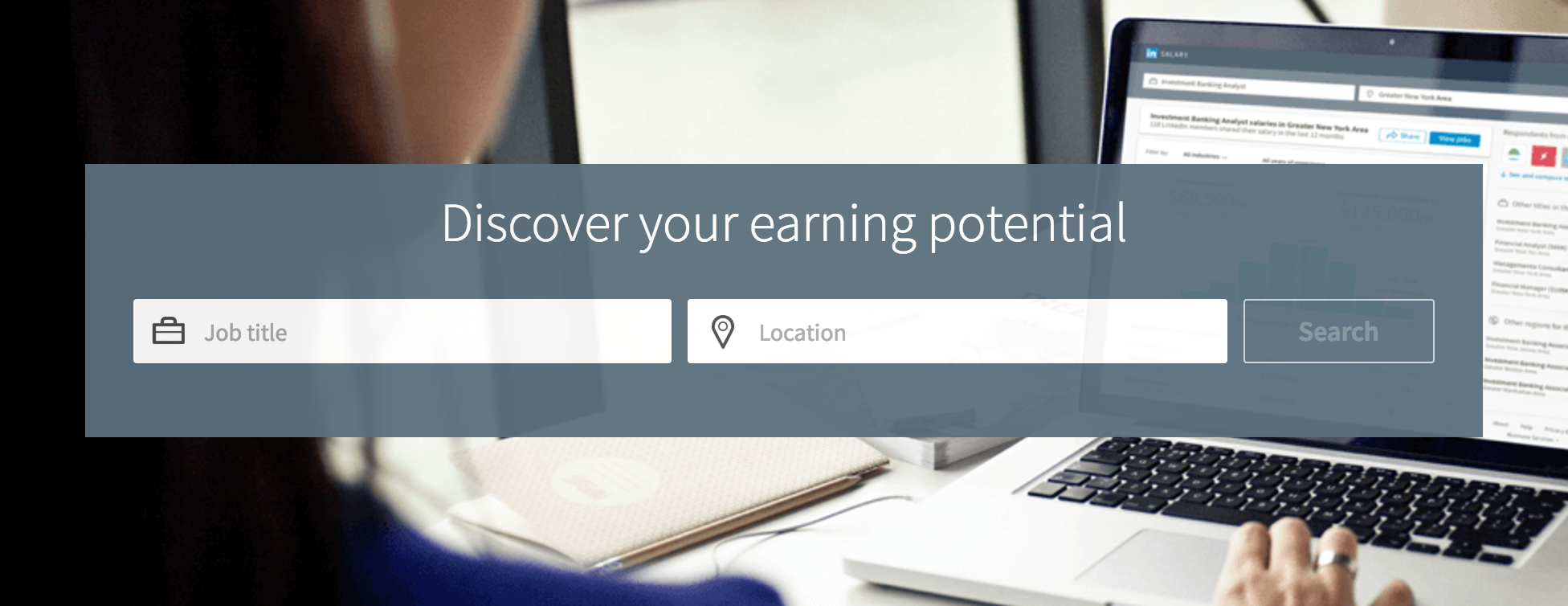
4. Customize Your Profile URL (before your name is taken)
When you initially sign up, you are given a unique default address that is connected to your profile page. This is usually made up of random letters and numbers, not exactly professional or personalized. By customizing your URL, it makes it much easier for people to find you, it looks more professional, and not-to-mention is easier to remember.
To customize your LinkedIn URL, go to your settings page here. Then select “customize your public profile url” near the bottom right hand corner of the page, under “your public profile url”. It’s common to use your first name and last name, however if yours are already taken try adding your middle initial, or abbreviate your first name.
5. Import Current Contacts
LinkedIn does a pretty good job of suggesting possible connections based on your interactions on the site. However, you can take it a step further by importing contacts through your email. Simply head to “my network” at the top of your profile, and click on the left side “add personal contacts” button. LinkedIn will walk you through the steps from there. This way, the people you connect with most at work will be part of your LinkedIn network.
Since LinkedIn’s recent acquisition by Microsoft and their major update to the user interface, we weren’t sure what to expect or how users would respond. However, we like the direction they’re headed. It seems focused on making valuable connections and strengthening one’s personal brand, both things everyone can benefit from.