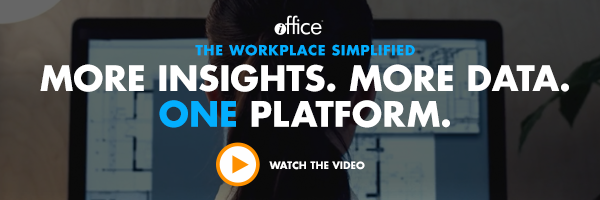Get to Know the iOffice Portal for a More Enhanced FM User Experience


Have you ever been granted access to a new system or tool, only to realize that the training and support consists of you spending countless hours searching and experimenting on your own, with no real guidance or FAQ forum? This can be a frustrating experience, which often leads to more questions than answers.
When you become a client of iOffice, one of the first things you’ll receive is a User ID and Password to our portal. This is your gateway to anything and everything you might need to know about your iOffice tools. It is designed with the user experience in mind and is there to answer all your questions and, oftentimes, provide you with information you didn’t even know you needed. Are you still in the consideration stages of investing in a faciliites management software solution? No problem. Non-customers can also access our portal by typing in the URL support.iofficecorp.com. This is a great way to learn about all that iOffice has to offer, even before becoming a client.
The last thing you want to do is sign in for learning, only to spend hours searching for the answers you need. The home page was designed with simplicity and ease of use in mind. Everything you need to know is right there at your fingertips and can often be reached in multiple ways. It’s arranged into four major sections: the Search Bar, Mobile, Desktop, and Knowledge Base. We’ve also included a Customer Portal Overview video, which is the perfect place to launch your learning. In addition, any time you need to return to the home screen, click the iOffice logo in the top left hand corner. Let’s talk a little bit about each section and what it has to offer.

1) iOffice Portal Search Bar
This section serves as a powerful tool for quickly looking up information on a particular subject. Let’s say you are interested in how to add a service request ticket. Simply type in your request and all related topics will be pulled up. Click on the link that most closely matches your request and you will receive step-by-step instructions on how to add a service request ticket. You can be as broad or specific as you would like – the information is all there for you.
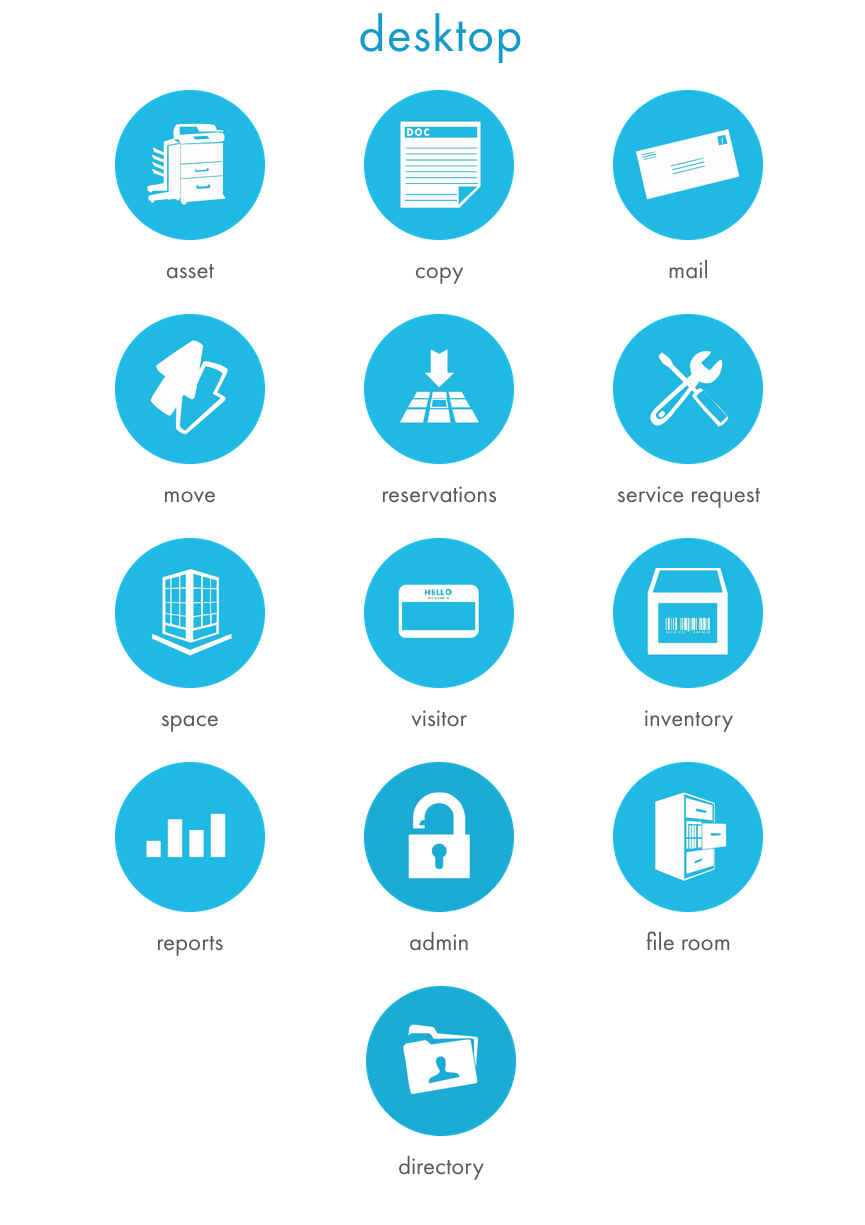 2) Desktop
2) Desktop
The next portal feature we want to discuss is the Desktop section. Access will be based on your user permission, so information varies from person to person. The desktop section offers all the same information available from the search bar, only it’s laid out per module. Click on the module you are interested in learning more about and you will be taken to an overview of that module. Each overview is broken up into sections, making it easier to access answers to the specific questions you might have. You can also watch videos that detail specific functions and how to use certain parts of each module. If there are any plugins available, the links to download are also available in this section.
3) Knowledge Base
This is perhaps our most expansive section, as it offers you all applicable information, in regards to integration, app updates, and troubleshooting. Our IWMS is an open system, so you can integrate our modules with other iOffice modules, or your already established software solutions.
The integration section offers valuable information regarding how our IWMS integrates with those solutions, as well as the variety of hardware you may use with your iOffice modules, including setup, processes, and the different types of hardware you might encounter. You can access details about what to expect during the implementation process, as well as tackle any security questions and concerns you might have.
The App Updates section has recently been enhanced and renamed. Formerly known as the Customer Blog, this is your go-to for any information regarding recent and upcoming features and enhancements to our modules and mobile applications. You will also be given examples of how the updates and improvements will affect your user experience. For your convenience, we have laid this out by year and month, and each post is titled by subject, making it easier to find what you are looking for. Curious about iOffice innovations over the past year? Just click on the link for 2014 to see last year’s posts. iOffice is constantly working to enhance our client’s workplace experience through innovative solutions, so please remember to leave feedback, regarding any suggestions for change, you might have.
Should you need more specific help, the Troubleshooting section of the Portal offers detailed advice on some of our most frequently asked questions. If you are unable to find what you’re looking for, please click on the “Contact Us” section in the top right corner. Answer a few simple questions and we will make sure your questions and concerns are directed to the most qualified iOffice support representative.
4) Mobile
The design specialists at iOffice understand the need for mobile tools in today’s business environment. Therefore, we have developed four mobile applications to enhance your IWMS user experience. Depending upon the application, these can be downloaded and accessed from your Android and/or Mac devices. Anything you update on the app will automatically be updated on your desktop software, as well, and you even have the option of additional functions, such as integrating with your mobile calendar application. The Mobile Portal toolbar option offers you details regarding downloading options, push notifications, and how-to tutorials. Once you have entered the Portal and clicked on the mobile application in question, a drop-down tab will appear with additional related articles.
A Few Noteworthy Mentionables
To enhance the value of our Portal, we thought it pertinent to mention a few other features you might not have noticed.
- Our clients (and potential future customers) play an important role and your feedback is very important to us. At the end of each section, you have the option to let us know how we’re doing. If the information was valuable to you, simply click “yes.” If it did not answer your questions, click “no” and leave feedback on how we could improve the article. You have to the power to improve and control the information made available to our clients, and we welcome all suggestions. While the information might be available somewhere else in our portal, our goal is to provide you with the information you need, with little effort on your part.
- From any section, you have the option to create custom PDF documents and/or email them for future reference. This allows for easy reference and quick access.
- Tutorials can be accessed via multiple avenues. Find the information you need from the navigation bar, search bar, via the dropdown menu on each topic, or the links within each topic.
- The Mobile and Knowledge Base sections offer you additional articles, located all the way to the right, related to the topic at hand. You never know what useful information you might find here that you didn’t even know existed.
- If you haven’t visited the iOffice blog, you can do so on the top left hand side, next to the iOffice logo. This will keep you apprised of the latest in Facilities Management news, iOffice special offers, and tips on how to position yourself as a leader in the expanding FM profession.
One of the more consistent bits of feedback we get from clients is that they had forgotten just how many areas of workspace management our software will cover. Being comprehensive can also appear overwhelming, if the client isn’t given a chance to absorb the information being sent their way. The initial implementation process is often a big step for clients, so it is important to roll out your FM software in stages. The portal is a great way to get familiar with the available modules and really gain an understanding as to how our Integrated Workplace Management System can help you. Our IWMS is designed to help manage multiple business lines and departments and share data amongst multiple users, all with one powerful tool. Remember, knowledge is power; we hope you enjoy!