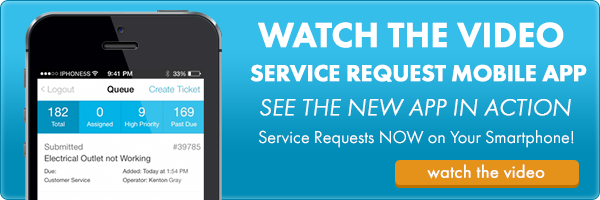iOffice Customer Portal: The Future Of Support


Last week, we briefly mentioned that we were launching our new Customer Portal. The Customer Portal is an easy-to-access, online tool, accessible via your iOffice site, that is designed to enhance the way you access iOffice products and company information. The good news is that with the new Customer Portal, you will always have access to the latest and greatest content for your iOffice desktop and mobile applications. I know you may have a ton of questions, so let’s see if we can answer some of the more common ones.
What is the Customer Portal?
The Customer Portal is the iOffice knowledge repository that contains product documentation, training, blog content, and much more. The goal for this portal is to have all of the information that you need (and even information you didn’t even know you needed) at your fingertips. The foundation is in place, so now we can slowly begin to add all of the little extras that we know you will enjoy.
How Do You Access the Customer Portal?
Once you log into your iOffice modules, select the Help link, and it will take you the Customer Portal. There are currently two methods you can use to access the portal.
- From the tiled main screen, select the drop-down where your user name is located, and click Help.
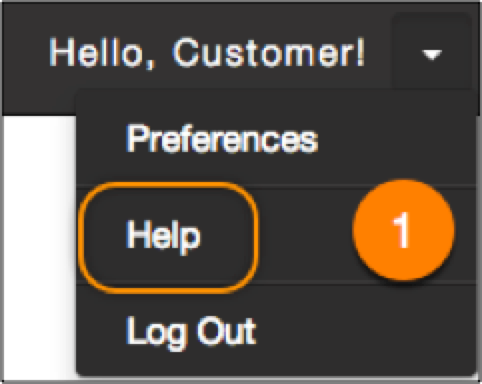
OR
2. On the vertical toolbar on your home screen, click on your module, and then click Help and you will be dropped directly into the module you are looking for.
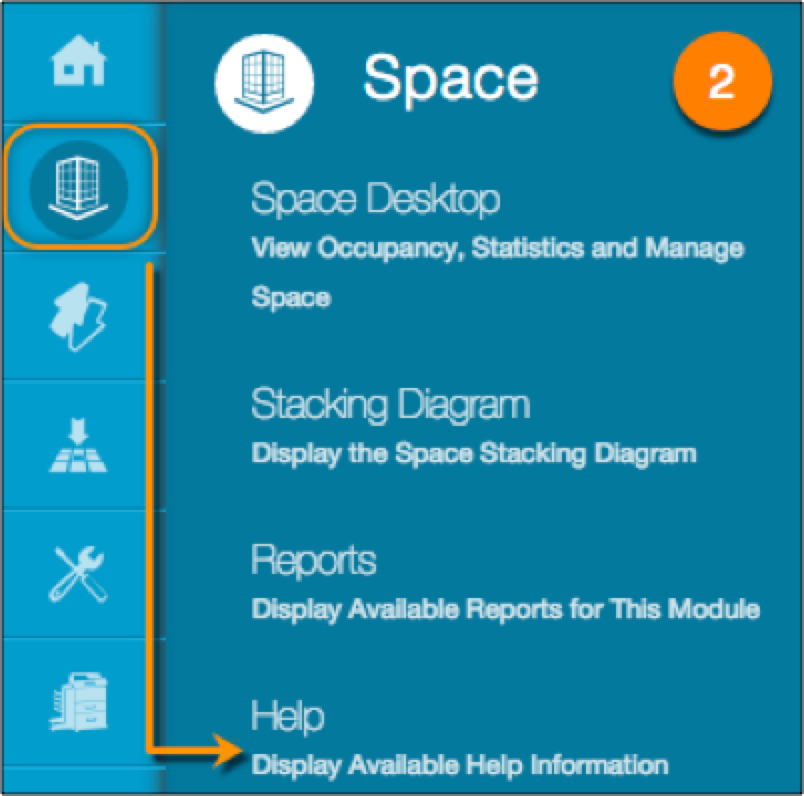
Now That I’ve Logged In, What Can I Do?
The Customer Portal has four major parts: desktop, mobile, knowledge base, and the search bar.
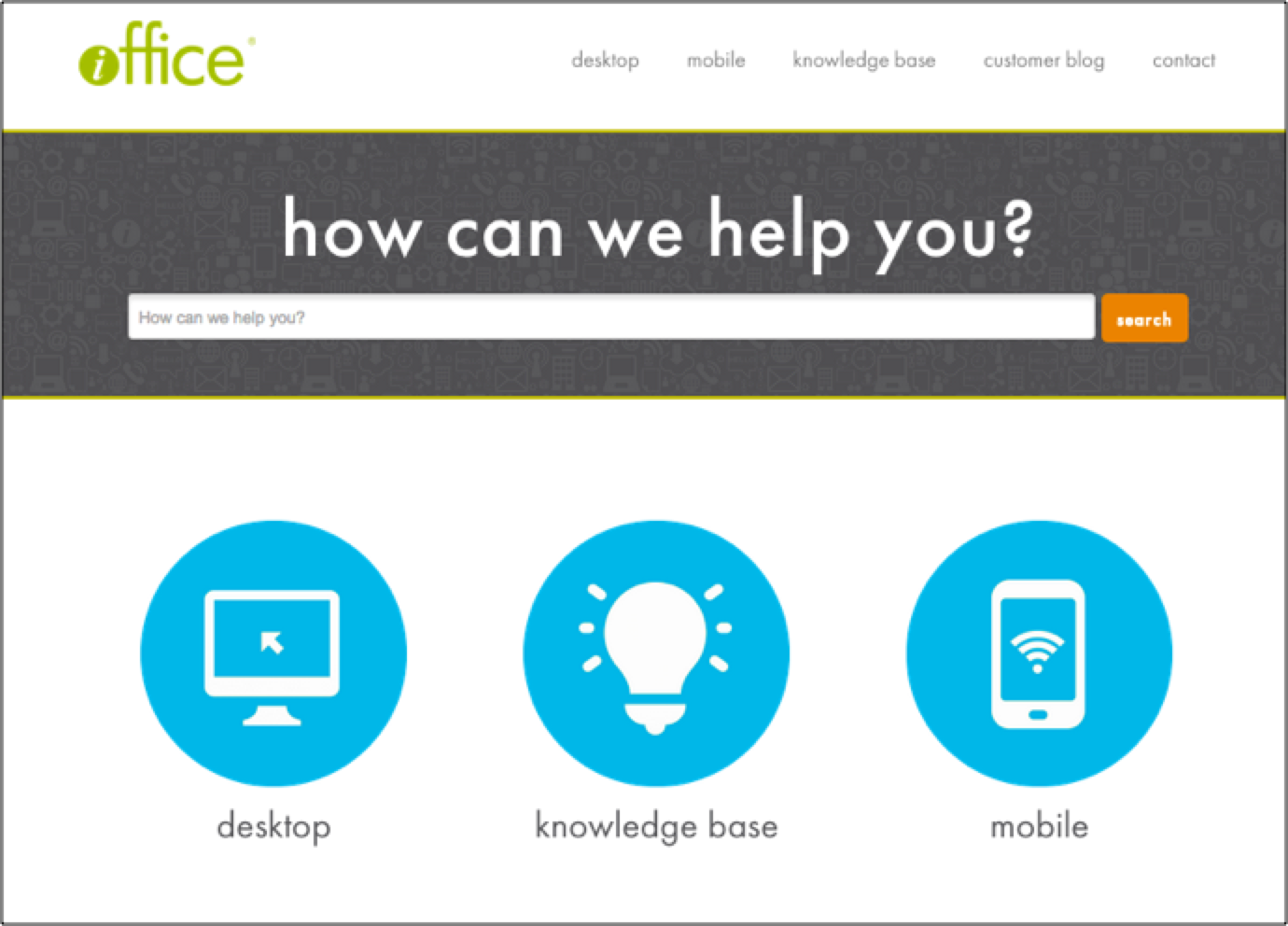
Search Bar
The portal search is a powerful tool and pulls information from the entire site. So if you aren’t sure where to find something, simply enter your search criteria and click the search button. A list of applicable topics appears that you can choose from. We recommend using the search for everything as it is the quickest way to find what you are looking for.
Desktop
This section contains all of the information about each module. Although it contains information based on each module, what you see will be based on the modules you currently use, and those permissions will automatically give you access to those same modules in the Customer Portal.
As an example, if you have Space and Move modules, once you select Help in your program, you will also have access to the Space and Move content in the portal.
Mobile
This section contains all of the user information for the four mobile applications that we currently have available. Are you new to the Space Manager app and not quite sure how to get started? Maybe you have not even downloaded our mobile apps? Please stop by either Google Play or the iTunes store to download them for your smart phone or tablet.
Knowledge Base
This is the potentially most innovative addition to the portal. At the moment, you have access to a wide variety of information, including integration, implementation, and security. Curious about what happens during the implementation process? We explain it here. But what if you have questions about Automated User Provisioning? We’ve got you covered. Ultimately, this section will continue to grow based on your feedback, and based on other information we think will prove helpful to you.
Customer Blog
To keep abreast of what is going on with iOffice, the easiest method is to subscribe to the customer blog. The blog provides an inside perspective from the development team and the feature and functionality enhancements they are on working on that hopefully will improve the way you work within the iOffice portal.
PDF or E-Mail Documentation
With our Customer Portal, you may also create custom PDF documents based on what you need, whether it is a single topic or an entire module. Likewise, you may also e-mail individual topics, too. Need to quickly show someone how to Add an Asset? Simply find the applicable topic and e-mail it to your team or employee.
Feedback
This is one of the most exciting parts of the new Customer Portal. How many times have you used a product or online help, and wished you could ask questions or even fix something that might be incorrect? Well, now you can. You have several options to provide your feedback.
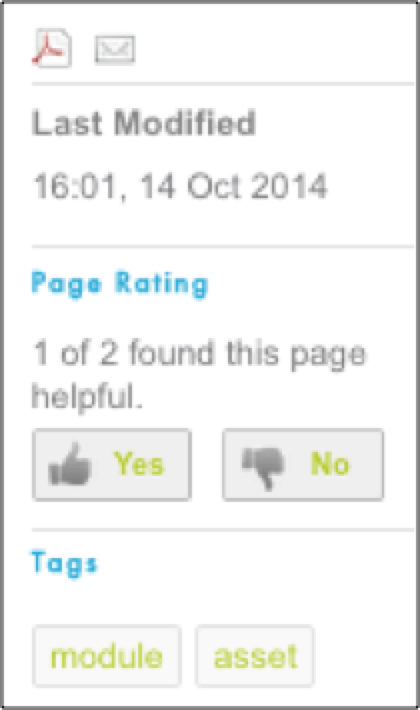
Yes / No Icons
Do you think the article is helpful? You can click the Yes “thumbs up” icon. Think it needs some work, or doesn’t quite provide enough information? Click the No “thumbs down” button. A feedback box opens and you can enter more information about any changes or additions you think should be included. This feedback is sent directly to the Customer Portal team. This means that you now have the power to shape the information you have at your disposal.
Comments
Do you have a specific comment or question about an article? Great! You have the option to enter comments at the bottom of each article. This allows you to get the answers you need! If you have a pro tip or a pitfall that you think other members of the iOffice community might want to see you can post them and get a dialog going!
As you can see, our new Customer Portal is designed with one person in mind: you. We want you to have everything you need to use our software, keep you up-to-date on current iOffice news, and more importantly, help improve the communication between iOffice and you. This is just another step towards developing an iOffice user community, where you play an important role in making sure this tool provides the information you need for our iOffice products when you need it.